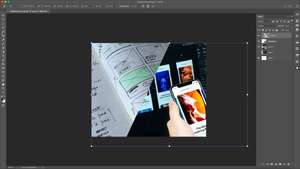
Free Transform Constrain Proportions in Photoshop CC 2019
The latest update of Adobe Photoshop CC 2019 has changed the way we do layer or image transform in constrain proportions.
What is constrain proportions then? Image Size with constrain proportions will scale both width and height dimensions at the same time.
When using Free Transform mode in previous versions of Photoshop, we could use simplyshift + Drag to resize in Constrain Proportions. But now, to keep proportions, Photoshop defaults to only Drag. shift + Drag is there by default to size at any ratio.
Do you want to revert back to settings for previous versions of Photoshop? Here is the solution.
To revert to old settings of legacy transform behavior, follow the steps below:
- Open Notepad (Windows) / TextEdit (Mac Os)
- Type the text as it is below in your file
TransformProportionalScale 0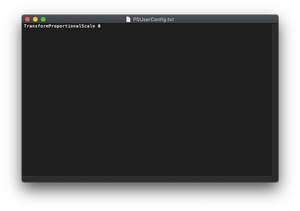
- Save your file as PSUserConfig.txt into your Photoshop settings folder
For Windows: [Installation Drive]:\Users[User Name]\AppData\Roaming\Adobe\Adobe Photoshop CC 2019\Adobe Photoshop CC 2019 Settings\
For MacOs: //Users/[User Name]/Library/Preferences/Adobe Photoshop CC 2019 Settings/ - Restart Photoshop
Now you can use the legacy transform behavior of previous versions of Adobe Photoshop.
Note: After the 20.0.5 update of Adobe Photoshop, there is now a user facing preference under Preferences > General... and check "Use Legacy Free Transform"


Comments